Animations
Implicit animations
With implicit animations, you can animate a control property by setting a target value; whenever that target value changes, the control animates the property from the old value to the new one. Animation produces interpolated values between the old and the new value over the given duration. By default, the animation is linearly increasing the animation value, however, a curve can be applied to the animation which changes the value according to the provided curve. For example, easeOutCubic curve increases the animation value quickly at the beginning of the animation and then slows down until the target value is reached:
Each Control provides a number of animate_{something} properties, described below, to enable implicit animation of its appearance:
animate_opacityanimate_rotationanimate_scaleanimate_offsetanimate_positionanimate(Container)
animate_* properties could have one of the following values:
- Instance of
animation.Animationclass - allows configuring the duration (in milliseconds) and the curve of the animation, for exampleanimate_rotation=ft.animation.Animation(duration=300, curve="bounceOut"). See Curves in Flutter docs for possible values. Default islinear. intvalue - enables animation with specified duration in milliseconds andlinearcurve.boolvalue - enables anumation with the duration of 1000 milliseconds andlinearcurve.
Opacity animation
Setting control's animate_opacity to either True, number or an instance of animation.Animation class (see above) enables implicit animation of Control.opacity property.
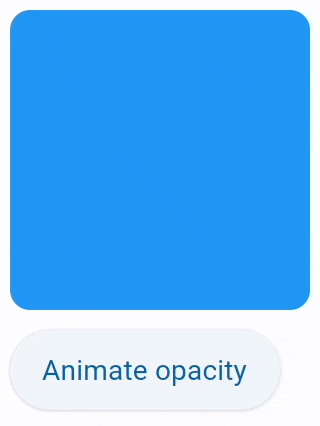
import flet as ft
def main(page: ft.Page):
c = ft.Container(
width=150,
height=150,
bgcolor="blue",
border_radius=10,
animate_opacity=300,
)
def animate_opacity(e):
c.opacity = 0 if c.opacity == 1 else 1
c.update()
page.add(
c,
ft.ElevatedButton(
"Animate opacity",
on_click=animate_opacity,
),
)
ft.app(target=main)
Rotation animation
Setting control's animate_rotation to either True, number or an instance of animation.Animation class (see above) enables implicit animation of Control.rotate property.
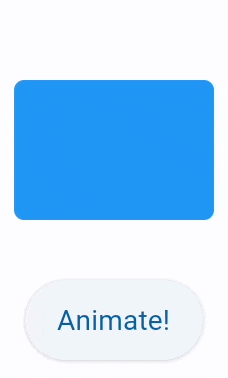
from math import pi
import flet as ft
def main(page: ft.Page):
c = ft.Container(
width=100,
height=70,
bgcolor="blue",
border_radius=5,
rotate=ft.transform.Rotate(0, alignment=ft.alignment.center),
animate_rotation=ft.animation.Animation(300, ft.AnimationCurve.BOUNCE_OUT),
)
def animate(e):
c.rotate.angle += pi / 2
page.update()
page.vertical_alignment = ft.MainAxisAlignment.CENTER
page.horizontal_alignment = ft.CrossAxisAlignment.CENTER
page.spacing = 30
page.add(
c,
ft.ElevatedButton("Animate!", on_click=animate),
)
ft.app(target=main)
Scale animation
Setting control's animate_scale to either True, number or an instance of animation.Animation class (see above) enables implicit animation of Control.scale property.
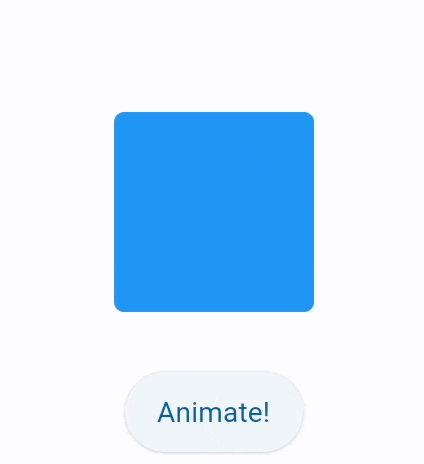
import flet as ft
def main(page: ft.Page):
c = ft.Container(
width=100,
height=100,
bgcolor="blue",
border_radius=5,
scale=ft.transform.Scale(scale=1),
animate_scale=ft.animation.Animation(600, ft.AnimationCurve.BOUNCE_OUT),
)
def animate(e):
c.scale = 2
page.update()
page.vertical_alignment = ft.MainAxisAlignment.CENTER
page.horizontal_alignment = ft.CrossAxisAlignment.CENTER
page.spacing = 30
page.add(
c,
ft.ElevatedButton("Animate!", on_click=animate),
)
ft.app(target=main)
Offset animation
Setting control's animate_offset to either True, number or an instance of animation.Animation class (see above) enables implicit animation of Control.offset property.
offset property is an instance of transform.Offset class which specifies horizontal x and vertical y offset of a control scaled to control's size. For example, an offset transform.Offset(-0.25, 0) will result in a horizontal translation of one quarter the width of the control.
Offset animation is used for various sliding effects:
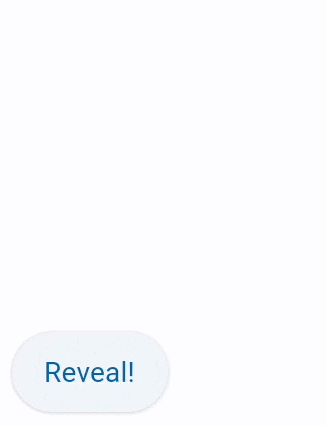
import flet as ft
def main(page: ft.Page):
c = ft.Container(
width=150,
height=150,
bgcolor="blue",
border_radius=10,
offset=ft.transform.Offset(-2, 0),
animate_offset=ft.animation.Animation(1000),
)
def animate(e):
c.offset = ft.transform.Offset(0, 0)
c.update()
page.add(
c,
ft.ElevatedButton("Reveal!", on_click=animate),
)
ft.app(target=main)
Position animation
Setting control's animate_position to either True, number or an instance of animation.Animation class (see above) enables implicit animation of Control's left, top, right and bottom properties.
Please note Control position works inside Stack control only.
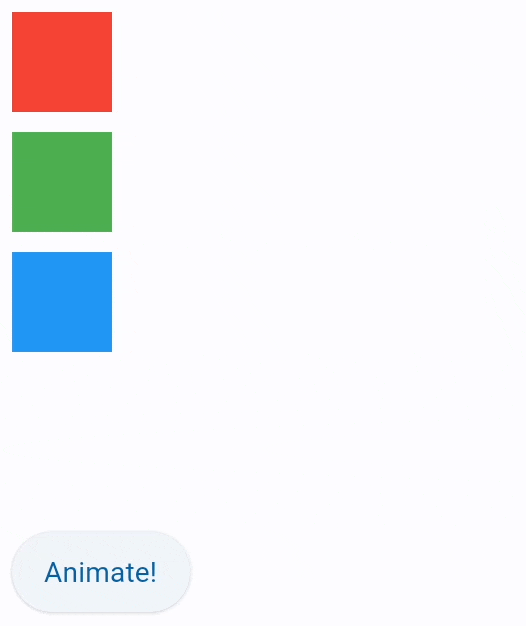
import flet as ft
def main(page: ft.Page):
c1 = ft.Container(width=50, height=50, bgcolor="red", animate_position=1000)
c2 = ft.Container(
width=50, height=50, bgcolor="green", top=60, left=0, animate_position=500
)
c3 = ft.Container(
width=50, height=50, bgcolor="blue", top=120, left=0, animate_position=1000
)
def animate_container(e):
c1.top = 20
c1.left = 200
c2.top = 100
c2.left = 40
c3.top = 180
c3.left = 100
page.update()
page.add(
ft.Stack([c1, c2, c3], height=250),
ft.ElevatedButton("Animate!", on_click=animate_container),
)
ft.app(target=main)
Animated container
Setting Container.animate to either True, number or an instance of animation.Animation class (see above) enables implicit animation of container properties such as size, background color, border style, gradient.
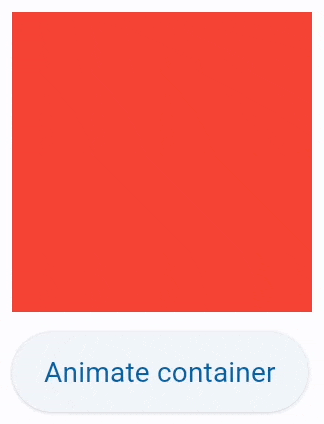
import flet as ft
def main(page: ft.Page):
c = ft.Container(
width=150,
height=150,
bgcolor="red",
animate=ft.animation.Animation(1000, ft.AnimationCurve.BOUNCE_OUT),
)
def animate_container(e):
c.width = 100 if c.width == 150 else 150
c.height = 50 if c.height == 150 else 150
c.bgcolor = "blue" if c.bgcolor == "red" else "red"
c.update()
page.add(c, ft.ElevatedButton("Animate container", on_click=animate_container))
ft.app(target=main)
Animated content switcher
AnimatedSwitcher allows animated transition between a new control and the control previously set on the AnimatedSwitcher as a content.
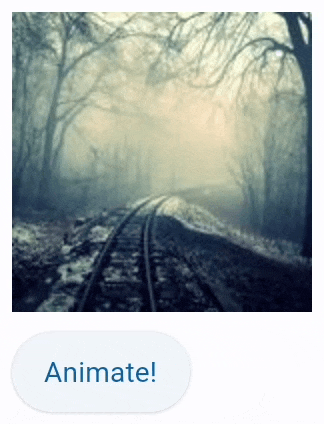
import time
import flet as ft
def main(page: ft.Page):
i = ft.Image(src="https://picsum.photos/150/150", width=150, height=150)
def animate(e):
sw.content = ft.Image(
src=f"https://picsum.photos/150/150?{time.time()}", width=150, height=150
)
page.update()
sw = ft.AnimatedSwitcher(
i,
transition=ft.AnimatedSwitcherTransition.SCALE,
duration=500,
reverse_duration=500,
switch_in_curve=ft.AnimationCurve.BOUNCE_OUT,
switch_out_curve=ft.AnimationCurve.BOUNCE_IN,
)
page.add(
sw,
ft.ElevatedButton("Animate!", on_click=animate),
)
ft.app(target=main)
Animation end callback
All controls with animate_* properties have on_animation_end event handler which is called
when animation complete and cab be used to chain multiple animations.
Event's object data field contains the name of animation:
opacityrotationscaleoffsetpositioncontainer
For example:
c = ft.Container(
ft.Text("Animate me!"),
# ...
animate=ft.animation.Animation(1000, "bounceOut"),
on_animation_end=lambda e: print("Container animation end:", e.data)
)