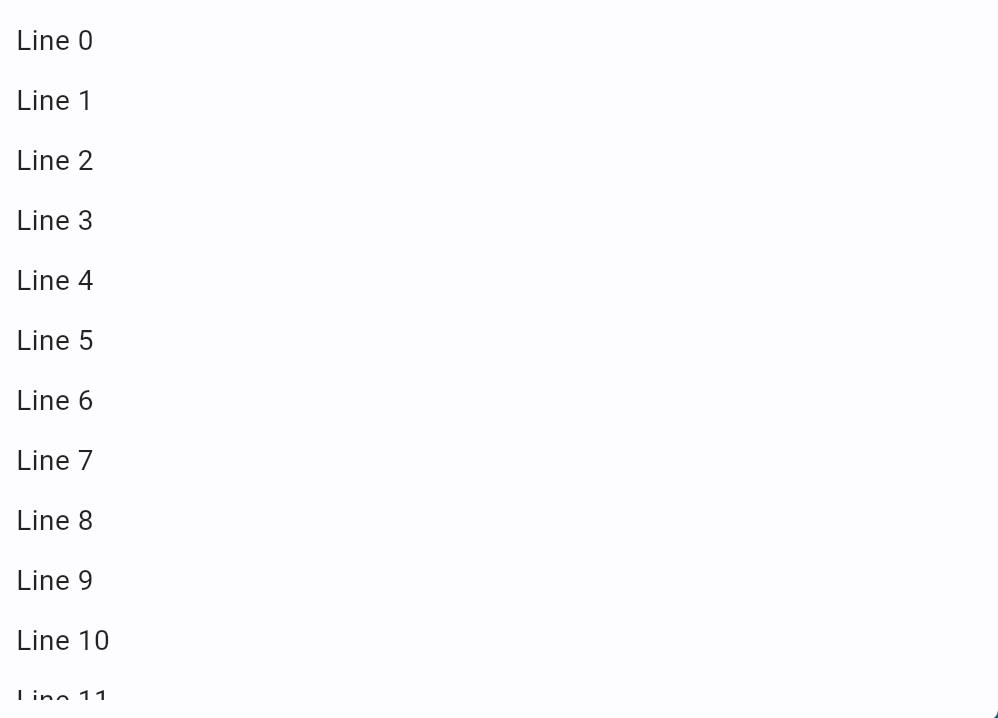Large lists
You can use Column and Row controls to display lists in the most cases, but if the list contains hundreds or thousands of items Column and Row will be ineffective with lagging UI as they render all items at once even they are not visible at the current scrolling position.
In the following example we are adding 5,000 text controls to a page. Page uses Column as a default layout container:
import flet as ft
def main(page: ft.Page):
for i in range(5000):
page.controls.append(ft.Text(f"Line {i}"))
page.scroll = "always"
page.update()
ft.app(target=main, view=ft.WEB_BROWSER)
Run the program and notice that it's not just it takes a couple of seconds to initially load and render all text lines on a page, but scrolling is slow and laggy too:
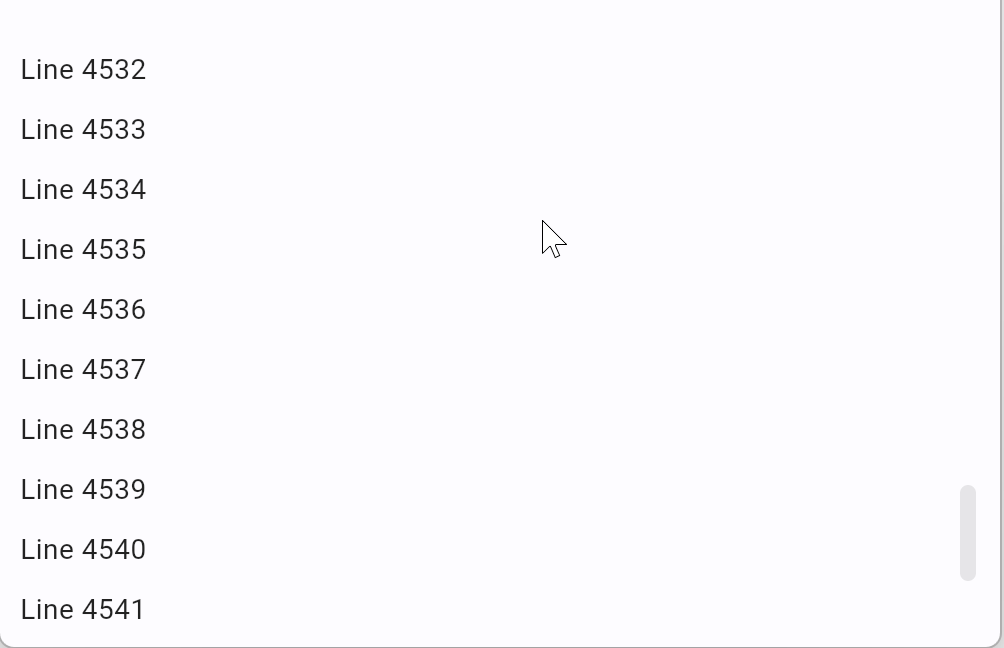
For displaying lists with a lot of items use ListView and GridView controls which render items on demand, visible at the current scrolling position only.
ListView
ListView could be either vertical (default) or horizontal. ListView items are displayed one after another in the scroll direction.
ListView already implements effective on demand rendering of its children, but scrolling performance could be further improved if you can set the same fixed height or width (for horizontal ListView) for all items ("extent"). This could be done by either setting absolute extent with item_extent property or making the extent of all children equal to the extent of the first child by setting first_item_prototype to True.
Let's output a list of 5,000 items using ListView control:
import flet as ft
def main(page: ft.Page):
lv = ft.ListView(expand=True, spacing=10)
for i in range(5000):
lv.controls.append(ft.Text(f"Line {i}"))
page.add(lv)
ft.app(target=main, view=ft.WEB_BROWSER)
Now the scrolling is smooth and fast enough to follow mouse movements:
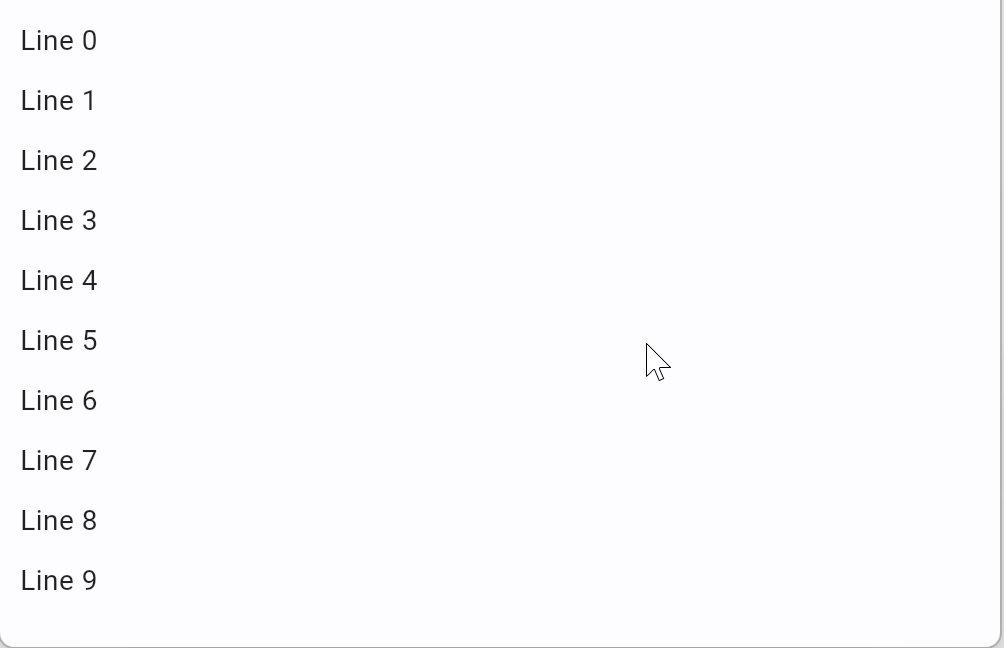
We used expand=True in ListView constructor. In order to function properly, ListView must have a height (or width if horizontal) specified. You could set an absolute size, e.g. ListView(height=300, spacing=10), but in the example above we make ListView to take all available space on the page, i.e. expand. Read more about Control.expand property.
GridView
GridView allows arranging controls into a scrollable grid.
You can make a "grid" with ft.Column(wrap=True) or ft.Row(wrap=True), for example:
import os
import flet as ft
os.environ["FLET_WS_MAX_MESSAGE_SIZE"] = "8000000"
def main(page: ft.Page):
r = ft.Row(wrap=True, scroll="always", expand=True)
page.add(r)
for i in range(5000):
r.controls.append(
ft.Container(
ft.Text(f"Item {i}"),
width=100,
height=100,
alignment=ft.alignment.center,
bgcolor=ft.colors.AMBER_100,
border=ft.border.all(1, ft.colors.AMBER_400),
border_radius=ft.border_radius.all(5),
)
)
page.update()
ft.app(target=main, view=ft.WEB_BROWSER)
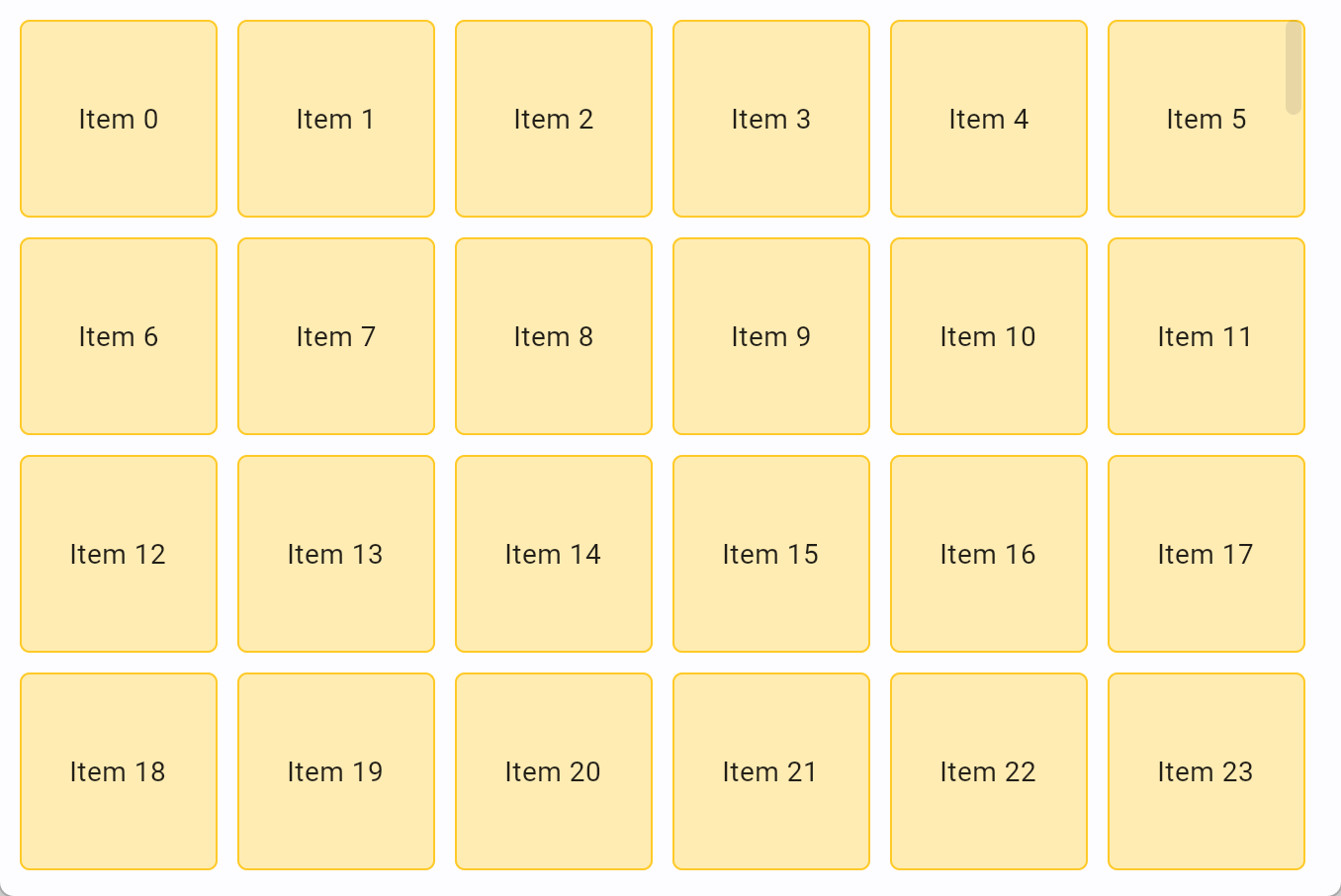
Try scrolling and resizing the browser window - everything works, but very laggy.
At the start of the program we are setting the value of FLET_WS_MAX_MESSAGE_SIZE environment variable to 8000000 - this is the maximum size of WebSocket message in bytes that can be received by Flet Server rendering the page. Default size is 1 MB, but the size of JSON message describing 5,000 container controls would exceed 1 MB, so we are increasing allowed size to 8 MB.
Squeezing large messages through WebSocket channel is, generally, not a good idea, so use batched updates aproach to control channel load.
GridView, similar to ListView, is very effective to render a lot of children. Let's implement the example above using GridView:
import os
import flet as ft
os.environ["FLET_WS_MAX_MESSAGE_SIZE"] = "8000000"
def main(page: ft.Page):
gv = ft.GridView(expand=True, max_extent=150, child_aspect_ratio=1)
page.add(gv)
for i in range(5000):
gv.controls.append(
ft.Container(
ft.Text(f"Item {i}"),
alignment=ft.alignment.center,
bgcolor=ft.colors.AMBER_100,
border=ft.border.all(1, ft.colors.AMBER_400),
border_radius=ft.border_radius.all(5),
)
)
page.update()
ft.app(target=main, view=ft.WEB_BROWSER)
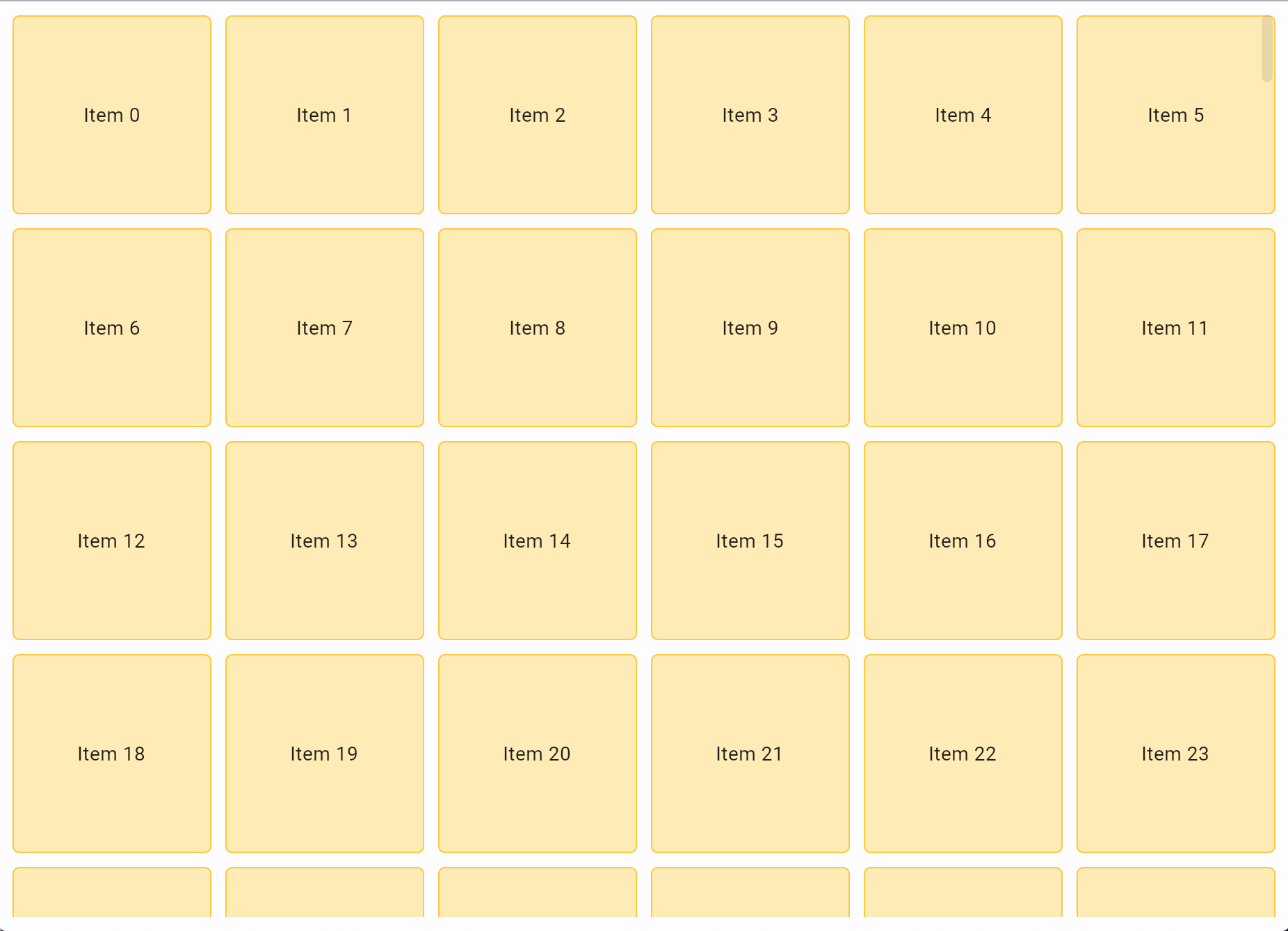
With GridView scrolling and window resizing are smooth and responsive!
You can specify either fixed number of rows or columns (runs) with runs_count property or the maximum size of a "tile" with max_extent property, so the number of runs can vary automatically. In our example we set the maximum tile size to 150 pixels and set its shape to "square" with child_aspect_ratio=1. child_aspect_ratio is the ratio of the cross-axis to the main-axis extent of each child. Try changing it to 0.5 or 2.
Batch updates
When page.update() is called a message is being sent to Flet server over WebSockets containing page updates since the last page.update(). Sending a large message with thousands of added controls could make a user waiting for a few seconds until the messages is fully received and controls rendered.
To increase usability of your program and present the results to a user as soon as possible you can send page updates in batches. For example, the following program adds 5,100 child controls to a ListView in batches of 500 items:
import flet as ft
def main(page: ft.Page):
# add ListView to a page first
lv = ft.ListView(expand=1, spacing=10, item_extent=50)
page.add(lv)
for i in range(5100):
lv.controls.append(ft.Text(f"Line {i}"))
# send page to a page
if i % 500 == 0:
page.update()
# send the rest to a page
page.update()
ft.app(target=main, view=ft.WEB_BROWSER)