TextButton
Text buttons are used for the lowest priority actions, especially when presenting multiple options. Text buttons can be placed on a variety of backgrounds. Until the button is interacted with, its container isn’t visible. See Material 3 buttons for more info.
Examples
Basic text buttons
- Python
import flet as ft
def main(page: ft.Page):
page.title = "Basic text buttons"
page.add(
ft.TextButton(text="Text button"),
ft.TextButton("Disabled button", disabled=True),
)
ft.app(target=main)
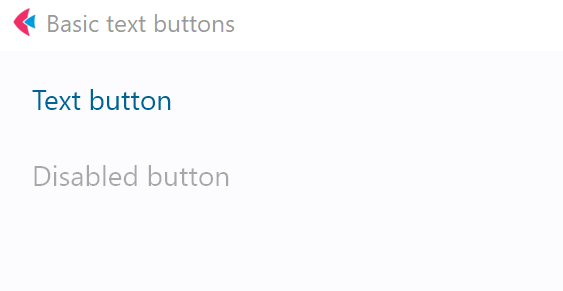
Text buttons with icons
- Python
import flet as ft
def main(page: ft.Page):
page.title = "Text buttons with icons"
page.add(
ft.TextButton("Button with icon", icon="chair_outlined"),
ft.TextButton(
"Button with colorful icon",
icon="park_rounded",
icon_color="green400",
),
)
ft.app(target=main)
Text button with click event
- Python
import flet as ft
def main(page: ft.Page):
page.title = "Text button with 'click' event"
def button_clicked(e):
b.data += 1
t.value = f"Button clicked {b.data} time(s)"
page.update()
b = ft.TextButton("Button with 'click' event", on_click=button_clicked, data=0)
t = ft.Text()
page.add(b, t)
ft.app(target=main)
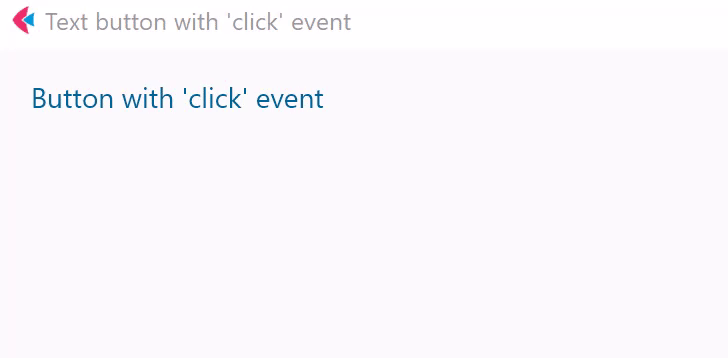
Text button with custom content
- Python
import flet as ft
def main(page: ft.Page):
page.title = "Text buttons with custom content"
page.add(
ft.TextButton(
width=150,
content=ft.Row(
[
ft.Icon(name=ft.icons.FAVORITE, color="pink"),
ft.Icon(name=ft.icons.AUDIOTRACK, color="green"),
ft.Icon(name=ft.icons.BEACH_ACCESS, color="blue"),
],
alignment=ft.MainAxisAlignment.SPACE_AROUND,
),
),
ft.TextButton(
content=ft.Container(
content=ft.Column(
[
ft.Text(value="Compound button", size=20),
ft.Text(value="This is secondary text"),
],
alignment=ft.MainAxisAlignment.CENTER,
spacing=5,
),
padding=ft.padding.all(10),
),
),
)
ft.app(target=main)
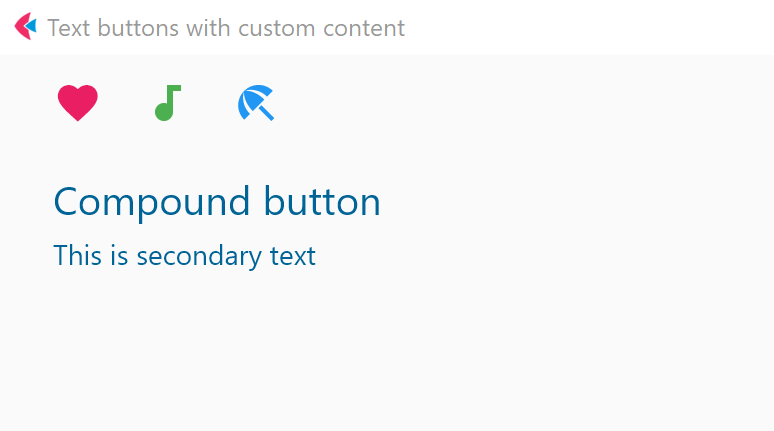
Properties
autofocus
True if the control will be selected as the initial focus. If there is more than one control on a page with autofocus set, then the first one added to the page will get focus.
content
A Control representing custom button content.
icon
Icon shown in the button.
icon_color
Icon color.
style
See ElevatedButton.style for more information about this property.
text
The text displayed on a button.
tooltip
The text displayed when hovering the mouse over the button.
url
The URL to open when the button is clicked. If registered, on_click event is fired after that.
url_target
Where to open URL in the web mode:
_blank(default) - new tab/window._self- the current tab/window.
Methods
focus()
Moves focus to a button.
Events
on_blur
Fires when the control has lost focus.
on_click
Fires when a user clicks the button.
on_focus
Fires when the control has received focus.
on_hover
Fires when a mouse pointer enters or exists the button response area. data property of event object contains true (string) when cursor enters and false when it exits.
on_long_press
Fires when the button is long-pressed.