Dropdown
A material design button for selecting from a list of items.
A dropdown lets the user select from a number of items. The dropdown shows the currently selected item as well as an arrow that opens a menu for selecting another item.
Examples
Basic dropdown
- Python
import flet as ft
def main(page: ft.Page):
def button_clicked(e):
t.value = f"Dropdown value is: {dd.value}"
page.update()
t = ft.Text()
b = ft.ElevatedButton(text="Submit", on_click=button_clicked)
dd = ft.Dropdown(
width=100,
options=[
ft.dropdown.Option("Red"),
ft.dropdown.Option("Green"),
ft.dropdown.Option("Blue"),
],
)
page.add(dd, b, t)
ft.app(target=main)
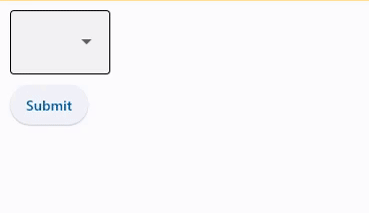
Dropdown with label and hint
- Python
import flet as ft
def main(page: ft.Page):
page.add(
ft.Dropdown(
label="Color",
hint_text="Choose your favourite color?",
options=[
ft.dropdown.Option("Red"),
ft.dropdown.Option("Green"),
ft.dropdown.Option("Blue"),
],
autofocus=True,
)
)
ft.app(target=main)
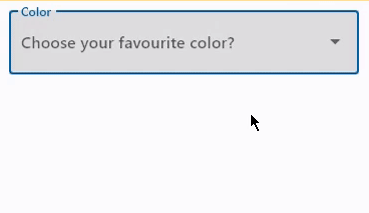
Dropdown with on_change event
- Python
import flet as ft
def main(page: ft.Page):
def dropdown_changed(e):
t.value = f"Dropdown changed to {dd.value}"
page.update()
t = ft.Text()
dd = ft.Dropdown(
on_change=dropdown_changed,
options=[
ft.dropdown.Option("Red"),
ft.dropdown.Option("Green"),
ft.dropdown.Option("Blue"),
],
width=200,
)
page.add(dd, t)
ft.app(target=main)
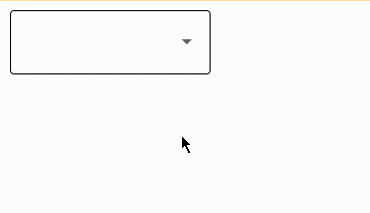
Change items in dropdown options
- Python
import flet as ft
def main(page: ft.Page):
def find_option(option_name):
for option in d.options:
if option_name == option.key:
return option
return None
def add_clicked(e):
d.options.append(ft.dropdown.Option(option_textbox.value))
d.value = option_textbox.value
option_textbox.value = ""
page.update()
def delete_clicked(e):
option = find_option(d.value)
if option != None:
d.options.remove(option)
# d.value = None
page.update()
d = ft.Dropdown()
option_textbox = ft.TextField(hint_text="Enter item name")
add = ft.ElevatedButton("Add", on_click=add_clicked)
delete = ft.OutlinedButton("Delete selected", on_click=delete_clicked)
page.add(d, ft.Row(controls=[option_textbox, add, delete]))
ft.app(target=main)
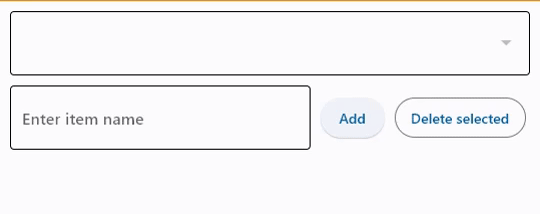
Dropdown properties
alignment
Defines how the hint or the selected item is positioned within the dropdown.
See Container.alignment property for possible values.
autofocus
True if the control will be selected as the initial focus. If there is more than one control on a page with autofocus set, then the first one added to the page will get focus.
bgcolor
Dropdown background color.
border
Border around input - InputBorder enum with one of the values: OUTLINE (default), UNDERLINE, NONE.
border_color
Border color. Could be transparent to hide the border.
border_radius
See [Container.border_radius] property docs for more information about border radius.
border_width
The width of the border in virtual pixels. Default is 1. Set to 0 to completely remove border.
color
Text color.
content_padding
The padding for the input decoration's container.
counter_style
The style to use for counter_text.
counter_text
Optional text to place below the line as a character count.
If null or an empty string and counter isn't specified, then nothing will appear in the counter's location.
dense
Whether the TextField is part of a dense form (ie, uses less vertical space).
error_style
The style to use for error_text.
error_text
Text that appears below the input border.
If non-null, the border's color animates to red and the helper_text is not shown.
filled
If True the decoration's container is filled with theme fillColor.
focused_bgcolor
Background color of dropdown in focused state.
focused_border_color
Border color in focused state.
focused_border_width
Border width in focused state.
focused_color
Text color when Dropdown is focused.
helper_style
The style to use for helper_text.
helper_text
Text that provides context about the input's value, such as how the value will be used.
If non-null, the text is displayed below the input decorator, in the same location as error_text. If a non-null error_text value is specified then the helper text is not shown.
hint_style
The style to use for hint_text.
hint_text
Text that suggests what sort of input the field accepts.
Displayed on top of the input when it's empty and either (a) label is null or (b) the input has the focus.
icon
The name of the icon to show before the input field and outside of the decoration's container.
See Container.padding for more information about padding and possible values.
label
Optional text that describes the input field.
When the input field is empty and unfocused, the label is displayed on top of the input field (i.e., at the same location on the screen where text may be entered in the input field). When the input field receives focus (or if the field is non-empty) the label moves above, either vertically adjacent to, or to the center of the input field.
label_style
The style to use for label.
options
A list of Option controls representing items in the dropdown.
prefix
Optional Control to place on the line before the input.
This can be used, for example, to add some padding to text that would otherwise be specified using prefix_text, or to add a custom control in front of the input. The control's baseline is lined up with the input baseline.
Only one of prefix and prefix_text can be specified.
The prefix appears after the prefix_icon, if both are specified.
prefix_icon
An icon that appears before the prefix or prefix_text and before the editable part of the text field, within the decoration's container.
prefix_style
The style to use for prefix_text.
prefix_text
Optional text prefix to place on the line before the input.
suffix
Optional Control to place on the line after the input.
This can be used, for example, to add some padding to the text that would otherwise be specified using suffix_text, or to add a custom control after the input. The control's baseline is lined up with the input baseline.
Only one of suffix and suffix_text can be specified.
The suffix appears before the suffix_icon, if both are specified.
suffix_icon
An icon that appears after the editable part of the text field and after the suffix or suffix_text, within the decoration's container.
suffix_style
The style to use for suffix_text.
suffix_text
Optional text suffix to place on the line after the input.
text_size
Text size in virtual pixels.
text_style
The text style to use for text in the dropdown button and the dropdown menu that appears when you tap the button.
value
key value of the selected option.
Dropdown methods
focus()
Moves focus to a Dropdown.
Dropdown events
on_blur
Fires when the control has lost focus.
on_change
Fires when the selected item of the Dropdown has changed.
on_focus
Fires when the control has received focus.
Option properties
key
Option's key. text value will be used instead if key is not specified.
text
Option's display text. key value will be used instead if text is not specified.